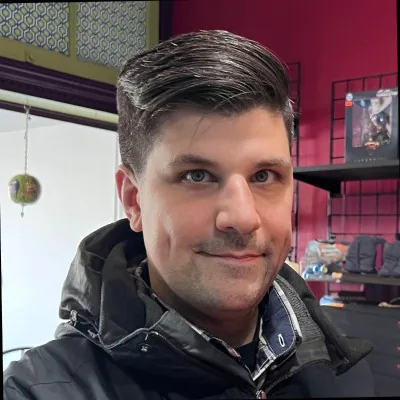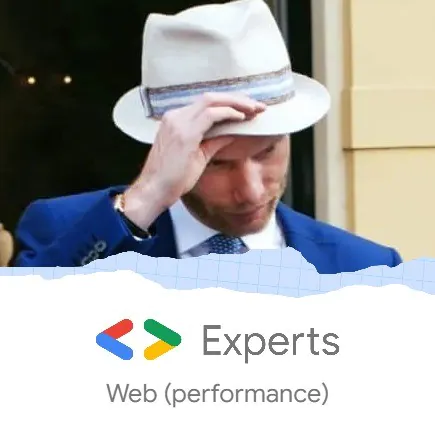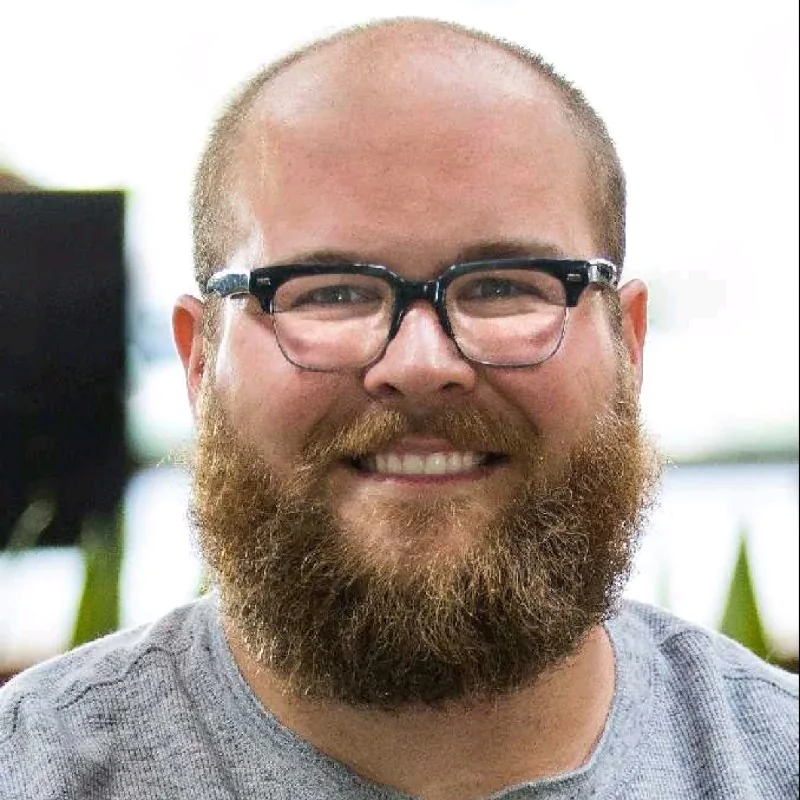Strategy & Planning
Foundation work that sets up everything else for success in your website redesign project.
Define objectives and success metrics
Write down why you're doing this redesign and how you'll measure success.
How to define main goals
Start with a simple document that defines the main goals of the redesign (improve UX, revamp site structure, fix performance issues, clarify messaging, rebrand...), and the specific KPIs you care about.
This is the foundation of your website redesign strategy.
As an example, for our rebrand, we cared about three things:
- •Performance: LCP < 2.5s, CLS < 0.1, INP < 200ms
- •SEO: Maintain traffic for top 20 landing pages
- •Team: Empower marketing to launch new pages without dev help
Get everyone aligned on goals and timeline
Create a shared planning document that includes these high-level goals. Add roles, timelines, and how you'll communicate.
Examples
We create a project dashboard where each task, role, deadline, and priority is clearly assigned to the appropriate team member.
Roles & responsibilities
Priorities and project steps are clearly defined so everyone knows exactly when and how to contribute.
- •Who is responsible for design, content migration, performance QA, SEO, and go-live?
- •Who owns communication, change management, stakeholder updates?
- •Who has the authority to approve designs and go-live?
Timeline with key milestones
We build a shared roadmap between the project team and the main stakeholder.
Each milestone is clearly defined, and we do not move forward until the previous step is validated.
The roadmap is updated in near real-time whenever there's a shift in planning or an unexpected event.
Communication & escalation
- •Set up weekly check-ins: one general meeting, and several specific sessions (design, dev, content...)
- •Create dedicated Slack channels for the project and by area of expertise
- •Use a Notion dashboard with a Kanban board to manage the workflow, plus a Knowledge Base to centralize information
- •Connect Google Drive with Notion for storage and access to all source files
Avoiding signoff bottlenecks
Avoid delays by setting clear expectations upfront.
- •Share a timeline highlighting when leadership approvals are needed
- •Ask any external stakeholders to appoint a single point of contact to consolidate team feedback
- •Identify the final decision-maker and ensure their involvement in key meetings
Nothing kills project momentum like waiting for "one more person" to review designs.
Analyze data and user journeys
Pinpoint friction, drop-offs, and optimization opportunities. Understand user needs before you start your website redesign.
Data analysis
Data analysis combines dashboards and journey mapping to show how users behave, where they drop off, and which segments matter most.
It clarifies your site's performance, exposes hidden friction points, and reveals opportunities to improve the funnel.
Analyze the baseline performance of your existing website.
- •Build a dashboard to track critical metrics as a baseline to measure improvement after launch
- •Analyze key website funnel drop-off points on desktop and mobile to prioritize opportunities
- •Identify best customer segments by size/conversion opportunity, and map where their journeys break
- •Highlight what users search for (or can't find)
- •Identify top-performing content & landing pages
From insight to impact. Start smart to ensure success.
Foundational user research
Customer insights reveal why users behave the way they do.
Here are the minimum research steps to take before redesigning your website.
1. Competitor review
Understand your competitors to inform your strategy.
- •Define 3 key competitors based on popularity, audience overlap, and market positioning
- •Analyze their website and digital presence to expose their strengths
- •Then, turn those insights into clear strategies to outsell them
2. Customer surveys
Identify user motivations, challenges, loyalty indicators, and pain points through open-ended surveys.
- •Use open-ended questions and segment responses by purchasers and non-purchasers
- •Analyze responses into themes to generate quantitative insights (aim for ~500 responses for data saturation)
- •Use these insights to recommend solutions that increase loyalty
3. Information architecture
Help users find what they need to convert.
- •Run a card-sorting exercise to identify gaps between user intent and available navigation paths
- •Use the insights to design an intuitive, user-focused, and SEO-friendly site structure
Now you've conducted customer research, you can see through your customers' eyes and act with clarity.
Map out technical requirements and constraints
List third-party integrations, scripts, and infrastructure your redesign needs to support.
Technical scope doc
Create a technical scope doc that includes:
Core systems & integrations
- •CMS, CRM, analytics, tag manager, chat, forms, heatmaps
- •Any platform constraints (Webflow/WordPress limitations, hosting rules, etc.)
- •Login systems, gated content if relevant
Third-party scripts
- •What scripts need to run? Where (all pages, certain templates)?
- •Are there any old scripts you should remove?
Non-negotiables
- •Must preserve CMS structure (blog, case studies, etc.)
- •URL structure and redirects must match legacy site where needed
- •Legal/compliance needs: GDPR consent, cookie banners
This is a great doc to review with both marketing and engineering. It's common for important scripts or URL behaviors to get missed.
Define site-wide call-to-action hierarchy
Establish primary, secondary, and tertiary CTAs for all pages. Every page should know what action it wants users to take.
Defining a site-wide CTA
Before you build anything, I want you to sit down and answer this one question:
What is the single thing you want website visitors to do?
This is your Primary CTA and should be the default action people can take across the site. Obviously, there will be exceptions, but knowing the #1 thing ahead of time is critical.
Once you have your sitemap created, go through each page and define the primary and secondary CTAs for each page.
This will help guide the wireframing process (because now you know the target for each page).
Break down timeline by milestones
Structure your website redesign process by major milestones (e.g. homepage QA, blog migration) and add 20-30% buffer to each phase.
Example breakdown
Here are some examples of key milestone steps that are defined ahead of a website project and included in our roadmap:
- Wireframes & Copywriting → Review and Proofreading
- Sitemap & Architecture → Review and Approval
- UX Research → Features Mapping, Data Analysis, and User Interviews
- Art Direction → Mockups & Prototyping
- UI → Style Guide and Components
- Performance + Accessibility Optimization
- Go-live prep + DNS switch
Design & UX
Create the visual direction and user experience that will guide all implementation work.
Establish design system and style guide
Define your color scheme, typography, spacing, and components, then document everything in a living web design system that's easy to access (Figma, design tokens, etc.)
Establishing a design system
We've all been to websites where something simply feels off.
You can't put your finger on it, but navigating the site feels clunky, and reading pages takes more effort than it should.
There's a good chance that the site has experienced Design Drift. Every page looks a little different. The buttons look a bit off. Colors are used seemingly randomly.
When you're going through this redesign process, I want you to change the way you think.
Rather than designing page-by-page, I want you to ask this question:
What are the building blocks I need in order to lay out every page on the site?
Your website is a puzzle, and you need to design the pieces.
Starter pieces
Here's a list of pieces you'll need to design:
- •Hero sections (Oversized, Landing Page, Simple)
- •2-column layouts (Image + content block, Content block + image)
- •CTAs (Thin strip, Medium strip, Large strip)
- •Testimonials (Single large, Multi-testimonial)
- •Case Studies (Single large, Multi-case study)
- •Blog Post Pods (Single large callout, Multi-column)
- •Step-by-Step Process
- •Video Callout
- •Image Treatments
- •Multi-Column Layout with Images (image + header + content + button)
- •Icon Cards (icon + headline + content + button)
- •Team (single team member card, single team member callout)
If you had all of these elements designed, developed, and ready to use on any page, most websites would be set for years to come, not experience Design Drift, and many marketing team members could add content to the site without having a college degree in design.
Define reusable layout components
Identify layout sections that repeat across pages, and create reusable components (and variants!) for them.
Components to look for
This is a core principle of scalable web design.
Here's an exhaustive list of the most common reusable components found in most marketing and product sites:
- •Hero/header sections (with CTA and image)
- •Feature blocks (icon, text)
- •Call-to-action strips (e.g. "Get started" bars across pages)
- •Stats or number counters ("Trusted by 1000+ customers")
- •Comparison tables
- •Testimonial rows
- •Logo grids (clients, partners...)
- •Navigation bars
- •Search bars
- •FAQ accordions
- •Cards / grids with hover effect
- •Author and contact boxes
- •Alert banners
- •Form components
Component variant strategy
The biggest mistake is creating too many component variants. We like to stick to 3 variants maximum:
- •Standard version (80% of use cases)
- •Condensed version (tight spaces, mobile)
- •Featured version (hero sections, key pages)
With more than 3 variants, you're creating decision paralysis for your team (or whichever team ends up creating new pages).
They'll end up using components inconsistently, and within 6 months, your design system will be a mess.
Build one full page to test your design system
Use a real page (usually your homepage) to validate your tokens, component reusability, and layout on desktop and mobile.
Implementation check
Pick one high-impact page and build it using your actual design tokens and reusable layout components.
Then, QA the following:
- •Does the layout hold across breakpoints?
- •Do paddings and text styles match Figma?
- •Are components easy to duplicate and update?
Use this as a first milestone review with design, dev, and marketing to spot layout and content issues early.
Ensure accessibility compliance (WCAG 2.2)
A redesign is the best time to ensure your accessibility is best-in-class. Check color contrast, keyboard navigation, and screen reader compatibility.
Design for accessibility
Don't wait until QA to design a user-friendly website. Accessibility starts with design.
- •Color contrast: Ensure all text has at least 4.5:1 contrast (use WebAIM Contrast Checker).
- •Don't rely on color alone: Pair colors with icons, underlines, or text labels to convey meaning.
- •Keyboard flow: Design interactive elements (menus, accordions, modals) with focus order and focus visibility in mind.
- •Text spacing & line length: Use readable font sizes and line spacing. Keep line lengths under 80 characters.
- •Touch targets: Buttons and interactive elements should be at least 24x24px (WCAG 2.2: 2.5.8 Target Size).
- •Consistent help: Make help mechanisms like chat widgets, contact info, or FAQs consistently available (WCAG 2.2: 3.2.6).
Prioritizing accessibility from the start ensures a better user experience for everyone.
Test your prototype with users
Validate before you develop to launch with confidence.
What's the benefit?
Once your website design is complete, test it with real users before development.
Prototype testing puts your proposed journey in front of a closed group of participants using guided and unguided tasks.
Observe how they navigate, interact, and respond. You'll see what works, what confuses, and what needs refinement before a single line of code goes live.
- •Create a prototype of your new website design to cover pages you intend to include in the study
- •Build a user study to answer key questions from your research and ensure the new designs solve real pain points — use platforms like Useberry or UserZoom
- •Structure your questions in a way that does not create biased feedback
- •Analyze responses to find key themes — only consider what multiple users comment on
- •Translate those themes into design iterations
The smartest way to launch is to test before you invest.
Prepare design files for smooth developer handoff
Ensure developers have everything they need to build accurately and efficiently.
Handoff checklist
Ensure developers have everything they need to build accurately.
- •Review designs with your lead developer before final stakeholder approval to catch potential issues
- •Annotate all functions, interactions, and animations; include examples when possible
- •Package all assets (images, fonts, etc.) for easy developer access
- •Schedule a walkthrough session or record a detailed walkthrough of the design
A 30-minute design review can save hours of back-and-forth during development.
Content Preparation
Getting all your content ready, optimized, and properly organized before the build.
Run a full content inventory
Inventory every page, asset, and form across all your properties. This gives you the full picture before deciding what to update, remove, or migrate.
Step-by-step guide
Start by systematically cataloging everything on your existing site to avoid losing important pages or content during the revamp or redesign.
- •Crawl your current site (tools: Screaming Frog, Sitebulb, etc.)
- •Export all live URLs (trim query parameters if any)
- •Don't forget hidden/noindex pages
- •Images and their alt tags
- •Capture meta data (title, description...) + OpenGraph data during this step if possible
What teams often forget
Teams often focus on visible pages but miss these hidden elements that can break after launch.
- •Pages from ad campaigns that may be set to noindex
- •Scripted pages (404s, legal footers, modals) that don't show in sitemap
- •Image assets embedded via third-party tools (e.g. testimonials, embedded iframes)
Large site strategy
For sites with hundreds of pages, a redesign is a daunting task.
Let's break down how to think about this:
1. 80/20 rule
Chances are that the majority of your content out there is for SEO (or knowledge base). These pages don’t need major design work, they just need to pick up the new styles.
Focus your effort on the key marketing pages where the story needs to be told better with new design elements. Use the Pareto Principle: pick your 10 most important pages first. Force yourself to clarify the story there.
Then, expand to the top 20% of pages, making sure they fit into the hierarchy you established with the initial 10.
2. Instill hierarchy
I've seen a lot of sites with thousands of pages and all of them are at the "root level" (domain.com/really-unique-page-goes-here).
When going through this exercise, make sure you place pages underneath the page they belong to.
Without hierarchy, you simply have an alphabetical list of pages in your CMS and it becomes hard to keep it clean over time.
3. Batch the 80%
For the perfectionists out there, this is the hardest. We've defined the 20% of pages that need manual labor. Don't fall into the temptation of perfection for the remaining 80%.
Chances are high that they are simply walls of content and the newly built website will apply updated styles to them and they will look fine.
Yes, someone should do a quick glance over them to make sure nothing atrocious has happened during the migration, however, don't spend an inordinate amount of time here.
Create a content migration plan
From this inventory, decide what to update, merge, delete, or redirect. Map each old URL to its new location.
SEO-first migration process
Start with your full URL inventory from the previous step and prioritize SEO preservation:
- •Map every existing URL from your current site to its new location before migration starts
- •Transfer all metadata intact: page titles, descriptions, structured data
- •Set up 301 redirects proactively — don't wait until after launch
- •Preserve URL structures when possible to minimize redirect chains
- •Remove outdated content during migration — this actually benefits SEO rankings
- •Test redirect chains and canonical tags before going live
An SEO-first approach protects your search visibility and often improves it. Our clients typically see 25-30% increases in organic traffic post-migration when SEO is prioritized from day one.
Prepare and update media assets
Media assets and their updated versions should be in your content inventory and migration plan. Update to match new layout and style.
Best practices
We follow this framework to prepare and update media assets effectively:
- Audit and inventory all media assets. Gather existing photos, videos, graphics, and other brand visuals. Identify what needs updating to match the new design's style and layout.
- Plan for new content production. Consider what new assets you'll need, whether simple photos or more advanced elements like video clips or animations.
- Align assets with design requirements. Ensure your team knows where and how assets will appear in mockups or prototypes so they're produced at the right resolution and format for your web design.
- Organize and name files clearly. Use a consistent folder and naming structure to improve collaboration and support SEO (e.g. descriptive/keyword-friendly filenames)
- Prepare assets for web performance. Resize images, compress videos, and optimized advanced elements (animations, scroll-triggered sequences) using tools like TinyPNG or Lottie to ensure fast loading on all devices.
Structure content for your CMS
Create CMS collections for things like blog posts, FAQs, case studies, or integration pages. This makes content scalable and easy to maintain after launch.
Technical Foundation
Setting up the technical infrastructure and development environment properly.
Set up your staging environment
Mirror your production setup in staging. Run all QA here before touching live.
Why?
Staging is crucial for risk mitigation — do your QA here before pushing anything to production, so you can catch bugs before your customers do.
Aim for production parity
A staging environment is most useful when it mirrors the setup of your production environment: same infrastructure, integrations, SSL configuration. Different conditions = different bugs.
WordPress
Use a plugin like WP Staging or your host's staging tools (see Kinsta, WP Engine).
Create a clone at staging.yoursite.com or similar, then push changes live when ready.
Webflow
Webflow has a built-in staging environment, usually hosted on a *.webflow.io domain (e.g. yoursite.webflow.io).
Publish your site to staging before going live on your custom domain (production).
The staging link is publicly accessible, making it easy to share with stakeholders during QA.
Page branching and branch staging (Webflow Enterprise only) allows you to test your changes in isolation from the rest of the site, without the risk of someone pushing in-progress work live.
Pro tip: Webflow Enterprise customers can choose a custom staging domain (e.g. staging.yoursite.com) and have the option to restrict staging site access to specific users.
Reinstall and verify all scripts and tracking codes
Run a full script inventory (analytics, pixels, embeds, widgets) and reinstall or reconnect them post-redesign.
Common script locations
Look for scripts in the following places:
- •Head and footer of your HTML (<head> meta tags)
- •Platform-specific code (Site Settings → Custom Code)
- •Theme-specific code
- •Apps & plugins
- •Embed components
- •Google Tag Manager container
- •Form events
- •Cookie banners
- •Page-specific scripts
Pro tip: now is a great time to do a full walkthrough with script owners, not just website/marketing ops — sales, product, support...
Tools to help inventory
Some tools help audit what's currently running:
- •BuiltWith — shows all tech and 3rd-party scripts running on a site
- •Wappalyzer — reveals analytics, chat, ad pixels
- •Chrome DevTools → Network tab → filter for JS or script files to see what's being loaded
Implement backup and version control
Back up all key content and assets before launch. Ensure you can revert to the previous version of your site within minutes.
Implementing backups
A backup is your safety net, but only if it's complete, restorable, and timed perfectly.
In tandem with version control, backups ensure that you can recover quickly from launch-day issues, server faults, or last-minute client change reversals.
At the CMS level
Most CMS platforms offer built-in or plugin-based solutions for backup and version control. For WordPress projects, our preferred approach includes:
- •Version Control: All code (themes, custom plugins, functions) is stored in Git repositories (e.g., GitHub), enabling precise rollback of changes and collaborative review workflows.
- •Backups: Use UpdraftPlus, BlogVault, Jetpack VaultPress, or server-level backups or snapshots via your service provider such as Vultr or AWS.
- •Ensure automated, incremental backups are running daily, with full backups taken prior to launch.
- •Storage: Off-site storage (S3, Backblaze B2, or Wasabi) provides redundancy beyond the origin server.
- •Database-specific backups are often scheduled separately in high-performance environments, especially where WooCommerce or LMS plugins are in use.
At Made Neat, we never go live without a proven, automated backup system, tied into our version control process, and recoverable within minutes.
Test your restores
A backup is only as good as your ability to restore it under pressure. Simulate a rollback in staging during the QA phase. Validate:
- •Database import success
- •File integrity
- •Plugin/theme compatibility
Timing best practices
Take your final backup after QA signoff but before DNS cutover.
- •Time your snapshot to match Git tags or deployment milestones for consistency between code and database states.
- •Document the backup version and time in your rollback plan for traceability.
Development & Build
The actual building phase where designs become a functional website.
Use your reference page to start production
If you didn't do this earlier, build one full web page (usually the homepage). Then, use the validated page as a blueprint to build the rest of the site.
How to scale from here
Once your reference page is locked:
- •Reuse the validated containers, typography, and layout rules
- •Stick to your design system: no one-off paddings, colors, or components
- •Spot-check pages against the reference: "Does this match the homepage logic?"
- •Don't try to batch it all: go page by page and log issues as you go
This creates a scalable system instead of a patchwork of exceptions, streamlining your web development process.
Develop responsive layouts across devices and breakpoints
Make sure pages render correctly on mobile, tablet, and desktop.
What to test
Follow best practices for reponsive design.
Don't trust browser dev tools alone. Pinch zoom and text scaling, for example, are hard to simulate.
- •Minimum test matrix: Desktop: ≥1440px, Laptop: 1024px, Tablet: 768px (portrait & landscape), Mobile: 375px (portrait & landscape)
- •Browsers: Chrome, Safari, Firefox...
Key things to check
- •Light and dark mode (if supported)
- •Fixed headers/footers — do they block content at small viewports?
- •Responsive menus — do they open and close correctly on touch devices?
- •Does content reflow logically on narrow screens? (Cards stacking, font sizes, image scaling)
- •Pinch-to-zoom and text scaling — nothing should break or overlap
Remember that browser emulation will miss stuff like touch target spacing, gesture conflicts, and more, so ensure your site is fully mobile-friendly by testing on real hardware.
Build and test all forms and interactions
Contact forms, newsletter signups, password resets, comments, surveys...
Migration-specific form testing
When migrating platforms, forms require extra attention since integrations often break:
- •Inventory all current form integrations before starting: HubSpot, Mailchimp, CRM systems
- •Test form handlers in staging with real data submissions (not just test data)
- •Verify form data flows correctly to all connected systems post-migration
- •Check form confirmation emails, auto-responders, and thank-you page redirects
- •Test lead routing and sales team notifications — these often use different APIs
- •Validate marketing automation triggers still work with new form structure
Don't assume integrations will "just work" on the new platform. Test every connection point with real data to avoid losing leads post-launch.
Implement and test search functionality
Site search should work, return relevant results, and be scoped properly (e.g. blog only, product only).
eCommerce search tips
In eCommerce, search should be treated like a growth channel.
You can use native search, but consider integrating with tools like Algolia, Searchspring, or others to build smarter query parsing and ranking logic.
Here are some more ideas:
- •Enable faceted and filtered search
- •Let users combine filters
- •Ensure filters persist across paginations and don't kill performance
- •Dynamically promote top-converting SKUs, seasonal collections, high-inventory products
- •Demote out-of-stock, low margin items, or duplicate variants
Search result UX tips for higher conversions:
- •Show product title, image, price, ratings, badges ("New", "Only 3 left...")
- •Typo tolerance, synonym mapping, smart autocomplete
- •Load fast: search should respond in <300ms — cache results and prefetch when possible
Finally, don't forget to track "zero results" terms so you can build pages for them.
Optimize page load speeds
Optimize for Core Web Vitals thresholds: LCP < 2.5, INP < 200ms, CLS < 0.1.
Performance wins
Don't try to reach 100/100 on PageSpeed Insights.
Here are some of the most common reasons for slow pages, and website redesign tips to avoid them:
- •Large images above the fold: consider removing them, or move them further down the page (lazy-loaded)
- •Self-host fonts and enable
font-display: swapfor a faster perceived load speed - •Defer non-critical scripts
- •Minimize animations and GIFS if not critical (e.g. fade-ins... is it really necessary?)
- •Minimize DOM complexity in general: unused wrappers, deep nesting, etc. — just reuse components and containers!
LCP Optimization
Quick wins for Largest Contentful Paint during redesigns:
- •Serve optimal images: make sure you're still using proper image sizes and serve next-gen formats (WebP/AVIF)
- •Reduce render-blocking resources: defer non-critical JS/CSS that could delay LCP (image) discoverability and self-host assets in the critical rendering path
- •Proper loading strategy: prevent lazyloading (either via HTML, JS or CSS) your hero/main product image and be sure to add
fetchpriority=highto them - •Avoid client-side rendering: server-side rendering leads to better LCP, especially for new sessions. Prevent CSR or third party dependencies
Most LCP regressions happen due to inefficient image loading and render-blocking resources in the new design.
CLS Prevention
Prevent layout shifts during migration:
- •Set image dimensions: always define width/height or use fixed parent containers
- •Handle web fonts carefully: font changes affect line-height, letter-spacing, and can cause layout shifts
- •Reserve space for ads/iframes: lazy-loaded elements that insert dynamically cause shifts
- •Avoid client-side content insertion: elements added during or even after pageload will push existing content down
CLS often spikes post-launch when new dynamic elements lack proper space reservations, leaving visitors disoriented and frustrated.
INP Improvement
Optimize interaction responsiveness:
- •Third parties: reduce the amount of third-party JavaScript and yield when possible
- •Break up long JavaScript tasks: prioritize visual feedback in between critical and less critical JavaScript tasks during interactions (add-to-cart, search)
- •Reduce JavaScript bundle size: only load what's necessary for the current pageview and switch to native browser APIs
- •Test real user interactions: the best way to measure your website's INP is by gathering metrics from actual users in the field (how to measure INP)
INP problems emerge from accumulated JavaScript blocking the main thread during user interactions.
A RUM tool can provide you with proper attribution.
TTFB Optimization
Improve Time to First Byte:
- •Hosting and DNS: select quality hosting for your new platform and restore DNS TTL post-migration to 1 hour or longer for static IP addresses
- •Code optimization: optimize or cache heavy database queries and prevent inefficient for loops in the codebase
- •Caching strategy: implement server-side caching and configure cache rules for query string parameters tailored to your new situation
- •Prevent redirects: if the www subdomain got dropped (or added) post-migration, adapt both internal and backlinks (including ads and campaigns)
TTFB issues often worsen due to temporary DNS TTL changes as part of domain migrations or poor hosting and caching setup.
Migrate CMS content using structured methods
Export/import blog posts, case studies, FAQs and other content using APIs or structured CSVs.
How to migrate
Here's a systematic approach to content migration:
- •Export CMS collections using a CSV export or your CMS API (the latter is preferred)
- •Preserve rich text fields, images, and metadata
- •Watch for broken formatting in embeds (code blocks, tables)
- •Maintain slugs and canonical tags where possible
Review code quality and documentation
Enforce consistent naming, clean structure, and internal documentation to make future edits painless.
What to check
Here's a quick review checklist:
- •Consistent naming for classes, sections, components
- •Reusable components clearly labeled and documented
- •No orphaned styles, IDs, or unused classes
- •Scripts scoped to only the pages that need them
- •Clean folder structure (sections, partials, assets)
- •Comment tricky logic or custom embeds in a shared document
Testing & QA
Thorough testing to catch issues before your users do.
Critical user flows (signup, checkout, lead gen)
Test every core user journey from start to finish, on all breakpoints.
What teams often forget
Here's what teams tend to forget:
- •Bad inputs: invalid emails, empty fields, duplicate submissions
- •Mobile experience: CTA taps, keyboard overlap, form spacing
- •Slow network conditions: simulate 3G or throttled connections
- •Lead attribution: test if UTM parameters are preserved through the flow
- •Confirmation steps: check emails, thank-you pages, and CRM triggers
When every core journey is properly tested, you can be confident that your website redesign delivers the intended user experience.
Interactive components (forms, navs, accordions...)
Check that all interactive elements work properly and respond to user input.
Interactive components list
List of interactive components to test:
- Check every button, link, and menu with both a mouse and keyboard (Tab, Enter). Try them on desktop and mobile.
- When filling out a form, make sure you get a clear message if you miss something or type something wrong.
- Open and close all pop-ups and dropdown menus to confirm they display and close without issues.
- Try a screen reader or your device’s accessibility options to make sure every field, button, or message is announced clearly.
- Make sure buttons and clickable items aren’t too small or too close, especially on mobile devices.
- Add clear icons or labels to explain actions or status; don’t rely on color only to show differences.
- Open your site on different devices (phone, tablet, computer) to check that everything works easily everywhere.
Validate redirects and check for broken links
Crawl your new site and confirm there are no broken links or missing redirects.
Check for broken links
Here's how you can audit your links:
- •Use Screaming Frog or Sitebulb to crawl both old and new sites
- •Export URL maps and diff for missing pages or bad redirects
- •Use the Check My Links Chrome extension for individual pages
- •Watch for edge cases like download links (PDFs), anchor links, and campaign URLs
Prepare your redirect plan
How to prepare your redirect plan:
- Use Screaming Frog to scan both your current website and your new (staging) site, and make a list of all the URLs, documents, and other important links you’ll need to redirect. If Screaming Frog can’t access your staging site, check their help docs for how to bypass the block.
- After both scans, upload the lists into a tool like WISLR to automatically match old URLs to new ones—this saves you tons of manual work.
- Download WISLR’s results, go through each suggested match, and double-check that every old link lands on the right new page; fix any mismatches you spot.
- Load all your redirects into your new site. Once the new site is live, do another Screaming Frog crawl to spot and fix any broken or missing redirects.
- Make sure every page shows a little icon (favicon) in the tab, and try sharing a page on Facebook to check the preview image and text.
Technical SEO and metadata
Make sure all critical SEO elements are present and correct.
Quick checklist
Quick technical SEO checklist:
- Use an SEO tool or browser extension to see if every page has a clear, short (less than 60 characters) and unique title and description.
- Check that each important page has a canonical tag to avoid Google showing duplicates.
- Go to
yoursite.com/robots.txtand/sitemap.xmlto make sure search engines can access your pages and your sitemap is up to date. - Test your business info, articles, or products with Google Rich Results Test to confirm schema and structured data are correct.
- Look for the lock symbol (https) in your browser; if it’s missing, ask your host to activate SSL.
- Use PageSpeed Insights to check your site’s speed, and follow the main tips to improve your score.
- Open your site on a phone and check that it’s readable—or use Google’s Mobile-Friendly Test tool.
- Look for broken links and 404s with a tool like Screaming Frog; fix or redirect anything that doesn’t work.
Manually test for accessibility issues
Test with screen readers, keyboards, and human eyes. Not just automated tools.
What automation tools miss
Tools like Lighthouse, Axe DevTools, and WAVE are great for catching low-hanging issues (e.g., missing alt text, low contrast).
But they don't catch:
- •Poor focus order
- •Missing ARIA live regions
- •Overuse of "clickable divs" with no semantics
- •Contextual cues like link meaning ("Click here")
Always combine manual testing with automation.
Screen reader basics
Use real assistive tech to understand what users experience.
Test with:
What to test:
- •Heading hierarchy: does the screen reader pick up all H1–H6 in order?
- •Landmarks: are regions like "main", "nav", "footer" defined?
- •Form labels: are all inputs clearly announced with context?
- •Alt text: are meaningful images described, and decorative ones skipped?
- •Interactive controls: buttons, links, toggles should announce state and function
Tip: Use screen reader keyboard shortcuts to navigate by headings, regions, and links.
Proofread all content and check for typos
Fresh eyes are best. Check for typos, missing images, lorem ipsum, and broken layout content.
Conduct user acceptance testing with stakeholders
Ask key stakeholders to use the site on staging and sign off.
Collecting feedback on staging
Stakeholder feedback is often where web ops team lose their momentum.
Without a clear system, feedback trickles in via Slack threads, vague screenshots, or messy Notion docs, and things fall through the cracks.
Instead, use Marker.io to collect clear visual feedback during the redesign, directly on the staging site.
- Install Marker.io in 2 minutes, no dev time required.
- If stakeholders spot an issue, they can click the "Report a bug" button directly on the page.
- Issues sync to tools like Jira, Linear, Notion, Trello, and more.
Every report includes metadata like browser info, URL, screen size, and console logs.
No more "what page was this on?" or "can you reproduce this?" back-and-forth.
Pre-Launch
Final preparations and checks before going live with your new site.
Create detailed launch day checklist
Step-by-step process for launch day: who does what, when, and how to report issues.
Launch day checklist
Here's what a real launch day checklist should cover:
- •Who updates DNS?
- •Who will monitor for bugs or downtime—and how are these issues reported internally?
- •Who has authority to say "we revert"?
- •Where is the rollback plan stored?
- •Where do issues get reported (Slack, Notion, email)?
- •Who is watching those channels?
Prepare DNS changes and propagation plan
Plan DNS updates, reduce TTL values, and confirm access to DNS records.
Prepping your DNS cutover
Prepare your DNS cutover:
- •Reduce TTL to 300s (5 min) at least 24h before launch
- •Confirm you have access to DNS or know who does
- •Prepare new A/CNAME records in advance
- •Schedule the cutover during low-traffic periods
- •Expect propagation delays of 5–30 mins
Set up monitoring and alerts for launch
Make sure you'll be alerted if your site goes down or critical errors occur.
Know if your site is broken
Catch issues before your customers do.
1. Assign ownership
- •Document all key user journeys (page views, purchases, sign-ups...) in your collaboration tool (e.g., Coda)
- •Assign ownership to each flow to speed up investigation and resolution
2. Automate testing
- •Use tools like Ghost Inspector to record core workflows and run automated tests on deploy and at regular intervals
- •Start with your most critical flows, then expand coverage to secondary ones
3. Monitor continuously
- •Use services like Oh Dear to monitor HTTP errors, page load times, SSL issues, cron jobs, and broken links
- •Set clear thresholds (e.g., 5×5XX errors in 5 minutes) to avoid alert fatigue
- •Send routine alerts to group chats (Slack, Teams); escalate major incidents to on-call developers via SMS or push
Incidents will happen. Prioritize fast detection and response over chasing perfection.
Over time, you'll reduce go-live windows and rely less on manual QA.
Verify SSL certificate installation
Make sure your SSL certificate is valid and active for all domains and subdomains.
Review rollback plan and trigger process
Double-check that your rollback plan is still valid and executable.
What to confirm pre-launch
Here's what to explicitly confirm in your final pre-launch checklist:
Access & credentials
- •Are full site and database backups complete, verified, and accessible?
- •Are rollback credentials stored in a secure password manager (e.g., Dashlane, Bitwarden) and accessible to key team members?
- •Who has permission to trigger a rollback, and is this clearly documented?
Trigger thresholds
What constitutes a "no-go" or rollback event? Set clear thresholds such as:
- •Over 5% increase in critical error rates
- •Checkout failures or form submission errors
- •Load time spikes above 3s for key pages
- •Visual or content issues flagged by clients or QA post-deploy
Agree in advance who has final authority to declare a rollback and how quickly the decision must be made.
Test & document rollback plan
Documentation
Is the rollback process clearly documented in an internal SOP and shared with both technical and project managers? Does the SOP outline:
- •DNS reversion process
- •Git version rollback or VPS snapshot restoration
- •Plugin/theme/version changes to undo
- •Timing coordination with CDN or cache layers (e.g., Cloudflare)
Final test
- •Was a rollback simulated and validated earlier in the staging process?
- •Is the rollback plan stored in the same location as your launch checklist and incident response protocols?
At Made Neat, our rule is simple: if a rollback hasn't been tested and rehearsed, it isn't ready.
Launch Day
The big day! Execute your launch plan and monitor everything closely.
Update DNS settings to point to new site
The moment of truth. Update your DNS records to point to the new site, and recheck DNS propagation at key locations.
Test critical functionality immediately after launch
Check forms, payment processing, user registration, and everything else that affects revenue.
What to prioritize
Right after launch, test any flow tied to:
- •Revenue (checkout, pricing tier, discount logic, upsells)
- •Onboarding (signup, login, password reset)
- •Lead capture (contact forms, newsletters, demo requests)
Depending on your traffic, these flows can break very silently and cost you money while you're celebrating.
Check whether the right tag fires, the form actually submits, and the right data is sent to your CRM.
Pro tip: a prewritten QA checklist for each core flow does wonders here.
Validate redirects and scan for broken URLs
Check that old URLs redirect correctly and that there are no broken links post-launch.
What to validate live
After go-live:
- •Immediately re-crawl your site (Screaming Frog, Sitebulb) to catch broken internal links and unexpected 404s
- •Use redirect checkers (HTTPStatus.io) to validate 301s from old → new slugs
Watch out for:
- •Old hardcoded links still in templates or navigation
- •Missing redirects for campaign URLs or query strings
- •Canonical tags pointing to staging
Run these checks as soon as DNS switches to ensure search engines and users land where they should.
Monitor analytics and error tracking
Watch for traffic drops, error spikes, or unusual behavior patterns.
Submit new sitemap to search engines
Update Google Search Console and Bing Webmaster Tools with your new sitemap.
Keep key team members on standby
Have developers and stakeholders available for the first few hours after launch.
Monitoring
The work isn't done yet. Monitor, optimize, and fix issues that arise.
Monitor site performance and uptime
Watch page load speeds, server response times, and uptime for the first week.
Key metrics to monitor
Once your new website is live, real-time performance and uptime tracking are critical for early detection of regressions or outages.
At Made Neat, we implement a multi-layered monitoring strategy to protect our clients and ensure high availability.
Here's what to do once your redesigned website is live:
Key metrics to monitor
- •LCP (Largest Contentful Paint): Aim for under 2.5s on both mobile and desktop.
- •CLS (Cumulative Layout Shift): Watch for layout instability from fonts, animations, or image dimensions.
- •INP (Interaction to Next Paint): Ensure interactive elements (forms, nav) respond within 200ms on real devices.
- •TTFB (Time to First Byte): Aim for under 0.8s. TTFB reflects network latency, connection setup, and server processing time.
These are monitored via tools such as GTmetrix, Google PageSpeed Insights, Google Search Console, and Cloudflare Analytics.
Uptime and incident detection
We use:
- •MonSpark and UptimeRobot to monitor global uptime, page response, and SSL status
- •Grafana dashboards (when appropriate) for VPS-level metrics like CPU/memory
- •Logify WP to track WordPress errors, plugin updates, login activity, and configuration changes offering early warnings on site instability
Bonus: Load and failover preparedness
We test under simulated traffic loads prior to launch, and where uptime is business-critical, we implement failover-ready hosting with automated snapshots and geo-distributed DNS options.
Collect and act on user feedback and bugs
Set up systems to gather real feedback and triage bugs that slipped through.
Feedback pipeline setup
A solid pipeline helps you separate signal from noise and act quickly.
Example feedback / bug report setup via Marker.io:
- Collect: add widget on your site (bug reports, feedback from real users).
- Track: auto-create issues in your tool (Linear, Jira, GitHub, Notion).
- Triage: add tags and assign to the right person.
- Feedback loop: close the loop with users via email.
Also monitor feedback from:
- •Support tickets (tag with keywords in HelpScout/Zendesk)
- •Sales calls (log in CRM or shared doc)
- •Heatmap tools (rage clicks, dead clicks, unusual sessions)
Analyze traffic patterns and user behavior
Compare to old site metrics. Look for drops in conversion rates, spikes in bounce rate, or unusual patterns.
Monitor search engine rankings
Track your keyword rankings for the first month. Some fluctuation is normal after a website launch.
Check index coverage in Google Search Console
Make sure Google is indexing your important pages correctly post-launch.
Top warnings to check
Go to GSC → Index → Coverage and check for:
- "Crawled – currently not indexed". Google visited, but didn't index. Often a quality or duplicate content signal.
- "Discovered – currently not indexed". Your site is linking to it, but Google hasn't crawled it yet: check internal links and XML sitemap.
- "Soft 404". Page loads, but looks empty or irrelevant to Google: often caused by empty templates or CMS edge cases.
- "Blocked by robots.txt". Make sure you're not accidentally blocking key pages or collections post-launch.
Plan continuous site optimization and improvements
A website is never "done". Plan regular updates and improvements.
Continuous improvements
A website is never done, maintenance and regular updates are just as important.
- Set a monthly or quarterly maintenance routine to check security, speed, backups, and apply updates as soon as they’re available.
- Make automatic backups regularly and try restoring from a backup now and then to be sure it works.
- Install and run a security scanner; fix any issues it finds quickly.
- Test your site speed with PageSpeed Insights or a similar tool and follow the advice to make things faster.
- Clean up your content: remove unused stuff, fix broken links, and add alt text to all images.
- Look at your stats (Google Analytics) every month, spot any problems or slowdowns, and think of what to improve next.
- Keep a simple log each month (or ask your agency) of what’s been updated or fixed and what’s left to do.
- Once a year, do a “checkup” of your site: either ask someone from outside or use a checklist to make sure security, accessibility, and SEO are all good.
Conduct a team postmortem on the redesign process
What worked? What broke? What would we do differently next time?
Wrap up, reflect, and promote
Hold a 30–60 minute retrospective once the dust settles.
Start with these prompts:
- •What surprised us (good or bad)?
- •Where did we miss scope or underestimate time?
- •What bottlenecks slowed us down?
- •What worked well that we want to repeat?
- •Where did communication break down?
- •What internal tool or checklist would've helped?
Close the meeting with one clear improvement for next time, and assign an owner.
Then, market the outcome:
- •Add the project to your portfolio
- •Share the launch and learnings on LinkedIn
- •Write a short case study on the impact
Success isn't just about delivery, it's about learning, visibility, and building your reputation.
Document your learnings for future website redesign projects.